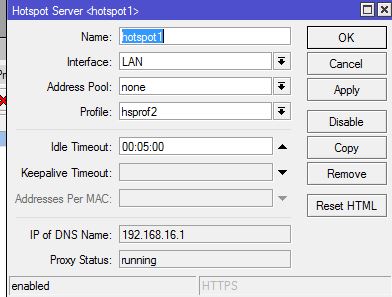Welcome to our deep dive into Winbox, the essential tool for managing your MikroTik devices! Whether you’re a seasoned network administrator or a newcomer to the world of networking, Winbox provides an intuitive and powerful interface that can significantly streamline your network management tasks. In this blog, we’ll explore the features, functionalities, and tips to get the most out of Winbox.
What is Winbox?
Winbox is a small utility used for managing MikroTik RouterOS. It provides a graphical user interface that makes it easier to configure and monitor your MikroTik routers. While RouterOS offers a robust command-line interface, Winbox is designed to simplify tasks with its easy-to-navigate windows and menus, making it a favorite among many network professionals.
Key Features of Winbox
- User-Friendly Interface: Winbox’s interface is designed to be intuitive, with a clear layout that helps users quickly access different router settings and configurations. The drag-and-drop functionality and visual indicators make managing complex network settings straightforward.
- Comprehensive Configuration Tools: From basic settings like IP addresses and DHCP to advanced features such as firewall rules and VPN configurations, Winbox covers all aspects of RouterOS management. It allows for in-depth customization, ensuring that your network operates exactly how you need it to.
- Real-Time Monitoring: Winbox provides real-time monitoring of network performance, including traffic graphs, system resources, and active connections. This allows for immediate detection and troubleshooting of potential issues, ensuring minimal downtime and optimal network performance.
- Secure Remote Access: Winbox supports secure access to your MikroTik devices over the internet, enabling remote management. This is particularly useful for administrators managing multiple sites or needing to make urgent changes while offsite.
Getting Started with Winbox
Installation
Winbox is available for Windows and can be downloaded from the MikroTik website. After downloading, installation is straightforward – simply run the installer and follow the on-screen instructions.
Connecting to Your Router
- Launch Winbox: Open the Winbox application.
- Discover Routers: Click on the “Neighbors” tab to discover available MikroTik devices on your network.
- Login: Select your router from the list and enter your login credentials. For first-time setup, the default username is usually “admin” without a password, but it’s crucial to change these for security reasons.
Basic Configuration
Once logged in, you can start configuring your router. Here are a few essential tasks to get you started:
- Set Up Network Interfaces: Go to the “Interfaces” menu to configure your network interfaces. You can enable/disable interfaces, assign IP addresses, and set interface-specific options.
- Configure DHCP: In the “IP” menu, navigate to “DHCP Server” to set up DHCP services, ensuring that devices on your network receive the correct IP configurations.
- Firewall Rules: Protect your network by setting up firewall rules in the “IP” menu under “Firewall.” You can define rules for filtering traffic, NAT, and managing connections.
- Create VPN Connections: For secure remote access, set up VPN connections in the “PPP” menu. Winbox supports various VPN protocols, including PPTP, L2TP, and OpenVPN.
Advanced Tips and Tricks
- Scripts and Automation: Use the scripting capabilities of RouterOS to automate repetitive tasks. Scripts can be created and managed directly within Winbox, helping to streamline your network operations.
- Backup and Restore: Regularly back up your configurations using the “Files” menu in Winbox. This ensures that you can quickly restore your settings in case of a hardware failure or configuration error.
- Monitoring and Alerts: Set up alerts for specific events using the “Tools” menu. This can include notifications for high CPU usage, interface issues, or unauthorized access attempts.
Conclusion
Winbox is a powerful ally in managing your MikroTik network devices, offering a blend of simplicity and advanced functionality. By leveraging its full range of features, you can ensure your network is secure, efficient, and tailored to your specific needs. Whether you’re handling basic configurations or diving into complex setups, Winbox provides the tools you need to succeed.